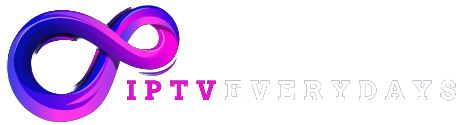If you’re looking to enhance your TV viewing experience and access a wide range of streaming content, installing IPTV Smarters Pro on your Firestick device is a simple and effective solution.
With its intuitive interface and extensive features, this smart TV application allows you to stream live TV channels, movies, and TV shows right from your internet-connected television.

Key Takeaways:
- IPTV Smarters Pro is a smart TV application that enables streaming of live TV channels, movies, and TV shows.
- Installing the app on your Firestick device is a straightforward process that unlocks endless streaming possibilities.
- To get started, ensure your Firestick device is set up properly and third-party app installation is enabled.
- You can download IPTV Smarters Pro from the Amazon Appstore or sideload it using a third-party app.
- After installation, configure the app by adding your IPTV service provider’s details and customizing the settings.
- Optimize your IPTV Smarters Pro experience on Firestick by following valuable tips for troubleshooting and improving video quality.
What is IPTV Smarters Pro?
IPTV Smarters Pro is a cutting-edge smart TV application designed to revolutionize your television streaming experience.
With this powerful app, you can effortlessly access and enjoy a vast array of live TV channels, movies, and TV shows using your existing internet connection.
Its user-friendly interface and feature-packed functionality make it the ultimate entertainment companion.
Whether you’re a sports enthusiast looking for live games or a movie buff searching for the latest releases, IPTV Smarters Pro has got you covered.
Say goodbye to cable subscriptions and limited options – this innovative app provides a seamless streaming experience like no other.
Stream live TV channels, movies, and TV shows on your smart TV with ease and convenience using IPTV Smarters Pro.
One of the standout features of IPTV Smarters Pro is its intuitive interface, which offers a hassle-free navigation experience.
With just a few clicks, you can browse through various channels and content categories, ensuring you always find something exciting to watch.
Additionally, IPTV Smarters Pro offers a range of customization options to suit your preferences.
You can create personalized playlists, adjust the app’s settings, and organize your favorite channels for quick and easy access.
This level of flexibility allows you to tailor your streaming experience to match your unique taste and viewing habits.
Furthermore, IPTV Smarters Pro is compatible with a wide range of devices, including Firestick, Android TV, iOS devices, and more.
This means you can enjoy your favorite content on multiple screens, giving you the freedom to watch wherever and whenever you want.
With IPTV Smarters Pro, the possibilities are endless.
Whether you’re a sports fanatic, a movie lover, or simply enjoy watching your favorite TV shows, this smart TV application is a game-changer.
Say goodbye to traditional cable and embrace the future of entertainment.
Key Features of IPTV Smarters Pro:
- Stream live TV channels, movies, and TV shows
- Intuitive interface for easy navigation
- Customization options to personalize your streaming experience
- Multi-device compatibility for seamless viewing on various screens
| Pros | Cons |
|---|---|
| Extensive selection of channels and content | Requires a stable internet connection |
| Intuitive interface for easy navigation | May require technical setup for some devices |
| Flexible customization options | Availability may vary depending on region |
| Multi-device compatibility for convenience |
Setting Up Your Firestick for IPTV Smarters Pro
To begin enjoying IPTV Smarters Pro on your Firestick, you need to go through a simple setup process.
Follow the steps below to connect your Firestick to your TV, set up your Wi-Fi connection, and enable third-party app installation.
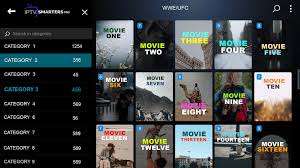
Connecting Your Firestick to Your TV
The first step is connecting your Firestick to your TV.
Locate the HDMI port on your TV and plug in the Firestick.
Then, use your TV remote control to switch the input source to the corresponding HDMI port.
Setting Up Your Wi-Fi Connection
Next, you’ll need to connect your Firestick to your Wi-Fi network.
Using your Firestick remote, navigate to the Settings menu, select Network, and choose your Wi-Fi network from the available options.
Enter your Wi-Fi password if prompted, and your Firestick will connect to the network.
Enabling Third-Party App Installation
By default, the Firestick only allows apps from the Amazon Appstore to be installed.
To install IPTV Smarters Pro, you’ll need to enable third-party app installation.
From the Settings menu, go to My Fire TV, select Developer Options, and toggle on the option for Apps from Unknown Sources.
This will allow you to install apps from outside the Amazon Appstore.
Once you’ve completed these steps, your Firestick is now ready for installing IPTV Smarters Pro. Proceed to the next section to learn how to download and install the app.
Downloading and Installing IPTV Smarters Pro
Now that your Firestick is ready, it’s time to download and install IPTV Smarters Pro.
This section will walk you through how to find the app in the Amazon Appstore or sideload it using a third-party app.
Follow the instructions closely to ensure a successful installation.
If you prefer the convenience of downloading apps directly from the Amazon Appstore, follow these steps:
- Turn on your Firestick device and navigate to the home screen.
- Using the remote, select the “Search” option from the menu at the top of the screen.
- Type “IPTV Smarters Pro” into the search bar and press the Enter button.
- From the search results, select the IPTV Smarters Pro app.
- Click on the “Download” button and wait for the app to install.
- Once the installation is complete, select “Open” to launch IPTV Smarters Pro.
If you prefer to sideload the app using a third-party app, you can follow these alternative steps:
- On your Firestick, go to the Settings menu.
- Select “Device” or “My Fire TV” (depending on your device model).
- Choose “Developer options” and enable “Apps from Unknown Sources.”
- Return to the home screen and install the Downloader app from the Amazon Appstore.
- Open the Downloader app and enter the URL to download IPTV Smarters Pro.
- Wait for the download to complete, then follow the prompts to install the app.
- Once the installation is finished, you can open IPTV Smarters Pro from your apps list.
By following these steps, you can easily download and install IPTV Smarters Pro on your Firestick device.
Enjoy the seamless streaming experience offered by this popular smart TV application.
Configuring IPTV Smarters Pro on Firestick
Once you have successfully installed IPTV Smarters Pro on your Firestick device, it’s time to configure the app to start streaming your favorite content.
This section will guide you through the setup process, ensuring that you have a seamless experience with this smart TV application.
Adding Your IPTV Service Provider’s Details
To access the channels and content provided by your IPTV service provider, you need to add their details to IPTV Smarters Pro.
Launch the app and navigate to the “Settings” or “Account” section. Here, you can enter the required information such as the server URL, username, and password provided by your service provider.
Customizing the App’s Settings
IPTV Smarters Pro offers a range of customization options to enhance your viewing experience.
From the settings menu, you can adjust the video quality, enable subtitles, set parental controls, and personalize the app’s interface.
Take some time to explore these settings and tailor them according to your preferences.
Organizing Your Channels and Playlists
Keeping your channels and playlists organized is essential for easier navigation within the IPTV Smarters Pro app.
The app allows you to create custom playlists, group channels by categories, and even create a favorites list.
By taking advantage of these features, you can quickly find the content you want to watch and streamline your viewing experience.
Configuring IPTV Smarters Pro on your Firestick is a crucial step to unlock the full potential of this smart TV application.
By adding your IPTV service provider’s details, customizing the app’s settings, and organizing your channels and playlists, you can tailor the app to your preferences and enjoy seamless streaming on your Firestick device.
Tips for Optimizing IPTV Smarters Pro on Firestick
When it comes to maximizing your streaming experience with IPTV Smarters Pro on your Firestick, there are a few key tips to keep in mind.
By following these suggestions, you can troubleshoot any common issues, enhance video quality, and personalize the app to suit your preferences.
1. Ensure a Stable Internet Connection
One of the most crucial factors for optimal streaming is a stable internet connection.
Make sure your Firestick is connected to a strong Wi-Fi network or use an Ethernet adapter for a wired connection.
By minimizing connection disruptions, you can enjoy uninterrupted streaming sessions.
2. Update IPTV Smarters Pro
Regularly checking for and installing updates for IPTV Smarters Pro is essential for the best performance.
Developers often release updates to fix bugs, enhance features, and improve overall stability.
Stay up to date by enabling automatic updates or manually checking for updates in the app store.
3. Clear App Cache
Over time, the app’s cache can accumulate unnecessary data, leading to decreased performance.
To fix this, navigate to the Settings menu within IPTV Smarters Pro and find the option to clear the cache.
This will free up storage space and potentially improve app responsiveness.
4. Customize Playback Settings
IPTV Smarters Pro offers various playback settings that can be adjusted to enhance video quality.
Explore the settings menu to find options such as video resolution, bitrate, and aspect ratio.
Experiment with different settings to find the optimal balance between video quality and network stability.
5. Organize Channels and Playlists
If you have a large number of channels and playlists, organizing them can make navigation easier.
Utilize IPTV Smarters Pro’s customization features to create folders, assign favorites, and arrange your content for quick access. This way, you can spend more time enjoying your favorite channels and less time searching for them.
6. Use a VPN for Privacy and Security
If you value privacy and security while streaming, consider using a virtual private network (VPN). A VPN encrypts your internet traffic, preventing third parties from monitoring your online activities.
It also allows you to bypass geo-restrictions, accessing a wider range of content. Choose a reputable VPN service and configure it on your Firestick before launching IPTV Smarters Pro.
By following these tips, you can optimize your IPTV Smarters Pro experience on your Firestick. Troubleshoot issues, improve video quality, and personalize the app to create a seamless streaming experience tailored to your preferences.
Conclusion
By successfully installing and configuring IPTV Smarters Pro on your Firestick, you’ve unlocked a world of entertainment right on your television.
With this smart TV application, you can now enjoy a vast selection of live TV channels, movies, and TV shows. Whether you’re a sports enthusiast, a movie lover, or a binge-watcher, IPTV Smarters Pro has something for everyone.
With its intuitive interface and extensive features, IPTV Smarters Pro revolutionizes your TV viewing experience. Say goodbye to traditional cable subscriptions and hello to a customizable and personalized streaming experience.
Explore the endless possibilities of IPTV Smarters Pro today and discover new favorites with just a few clicks.
Don’t miss out on the convenience and flexibility that IPTV Smarters Pro brings.
Install this smart TV application on your Firestick and gain access to a world of entertainment at your fingertips. Say goodbye to channel surfing and hello to a seamless streaming experience.
Embrace the future of TV with IPTV Smarters Pro and elevate your entertainment to new heights.
To install IPTV Smarters Pro on Firestick, follow these steps: 1. Go to the home screen of your Firestick device. 2. Go to the search option and type “IPTV Smarters Pro” using the on-screen keyboard. 3. Select the IPTV Smarters Pro app from the search results. 4. Click on the “Get” or “Download” button to start the installation process. 5. Once the app is installed, you can access it from the Firestick home screen or the Apps section. You can also sideload IPTV Smarters Pro on your Firestick using third-party apps like Downloader or ES File Explorer. Just download the IPTV Smarters Pro APK file from a reliable source and follow the installation instructions based on the app you use. Make sure to enable the installation of apps from unknown sources in the Firestick settings before installing IPTV Smarters Pro.
IPTV Smarters Pro is a smart TV application that allows users to stream live TV channels, movies, and TV shows through their internet connection. It provides a user-friendly interface and a variety of features, such as EPG (Electronic Program Guide), VOD (Video on Demand), and support for multiple playlists. With IPTV Smarters Pro, you can conveniently enjoy your favorite content on your smart TV.
To set up your Firestick for IPTV Smarters Pro, follow these steps: 1. Connect your Firestick device to your TV using the HDMI port. 2. Turn on your TV and select the corresponding HDMI input. 3. Connect your Firestick to a power source using the included power adapter. 4. Follow the on-screen instructions to connect your Firestick to your Wi-Fi network. 5. Go to the Firestick settings and enable the installation of apps from unknown sources. 6. Install a file manager app like Downloader or ES File Explorer from the Amazon Appstore. Once your Firestick is set up, you can proceed with downloading and installing IPTV Smarters Pro.
To download and install IPTV Smarters Pro on your Firestick, you have two options: 1. From the Amazon Appstore: – On your Firestick home screen, go to the “Apps” section. – Select the “Categories” option and navigate to “Utility.” – Look for IPTV Smarters Pro in the list of available apps. – Click on the app and select “Get” or “Download” to start the installation. 2. Sideloading with a third-party app: – Download a file manager app like Downloader or ES File Explorer from the Amazon Appstore. – Open the file manager app and enter the URL of the IPTV Smarters Pro APK file. – Download the APK file onto your Firestick. – Open the downloaded APK file and follow the on-screen instructions to install IPTV Smarters Pro. After the installation is complete, you can find IPTV Smarters Pro among your installed apps on the Firestick home screen.
To configure IPTV Smarters Pro on your Firestick, do the following: 1. Launch the IPTV Smarters Pro app from the Firestick home screen or the Apps section. 2. On the initial setup screen, click on “Accept” to accept the terms of use. 3. On the next screen, select “Add New User” to enter your IPTV service provider’s details. 4. Enter the required information, such as the provider’s name, username, password, and portal URL. 5. Click on “Add” to save the entered details. 6. Once the user is added, you can access your IPTV channels, VOD content, and other features through IPTV Smarters Pro. You can further customize the app’s settings by navigating through the menu options. You can organize your channels, manage playlists, and adjust playback preferences according to your preferences.
To optimize IPTV Smarters Pro on your Firestick, consider the following tips: 1. Ensure a stable internet connection for uninterrupted streaming. 2. Close other apps running in the background to free up system resources. 3. Keep your Firestick firmware and IPTV Smarters Pro app updated to the latest versions. 4. Use a VPN (Virtual Private Network) to enhance privacy and bypass geographical restrictions. 5. Clear the app cache regularly to avoid performance issues. 6. Adjust the video quality settings based on your internet speed and preference. 7. Customize the app’s layout, themes, and other settings to suit your viewing style and preferences. By following these tips, you can optimize your IPTV Smarters Pro experience on Firestick and enjoy seamless streaming of your favorite content.